I struggled with getting Nextcloud Talk (Spreed) to work with Nextcloud AIO on Unraid. It would become a loop where the clients in the call couldn’t connect if they were outside of the LAN.
Some forums and threads recommend deploying the ‘Stun-Turn-Server’ from the Unraid app store, but I have found it to not work at all. Nextcloud AIO already includes a STUN & TURN server called ‘nextcloud-aio-talk’.
Verify nextcloud-aio-talk is running

Ensure that the nextcloud-aio-talk container is in the running state before continuing.
Forward port 3478
Port 3478 is the port that nextcloud-aio-talk exposes for STUN/TURN services. Forward it using both TCP and UDP. These may need to be separate rules depending on your router.

You can verify that the port forwarding has worked using a website like portchecker.co. Note that this only works for TCP and not UDP.
Configure STUN server in Nextcloud
STUN is used to discover a client’s public IP and port. Configure it in Nextcloud in Administration > Talk like so:
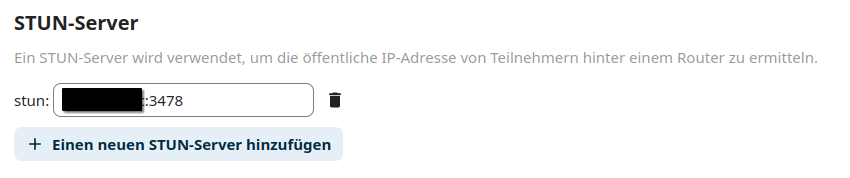
If all is OK, its should save by itself or once you click out of the text field.
Retrieve the TURN secret
Enter into the terminal or console of the nextcloud-aio-talk container like so:
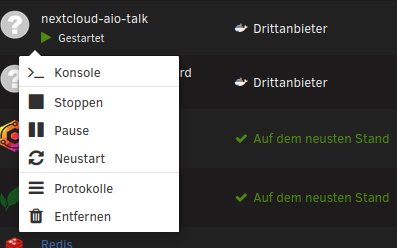
Retrieve the contents of the file /conf/eturnal.yml with a command like this:
$ cat /conf/eturnal.ymlYou will get a result like this:
/conf $ cat eturnal.yml
eturnal:
listen:
- ip: "::"
port: 3478
transport: udp
- ip: "::"
port: 3478
transport: tcp
log_dir: stdout
log_level: warning
secret: "xxxxxxxxxxxxxxxxxxxxxxxxxxxxxxxxxxx" <====== Secret
relay_ipv4_addr: "172.18.0.3"
blacklist_peers:
- recommended
whitelist_peers:
- 127.0.0.1
- ::1
- "172.18.0.3"
/conf $Retrieve the secret from the secret property in the returned YAML document.
Configure TURN server in Nextcloud
Enter Administration > Talk in Nextcloud again, and find the section for TURN server.

Enter your domain name:your port into the ‘TURN Server URL’ field and the secret you just retrieved into the ‘TURN Server Secret’ field.
You can click the icon that looks like a graph to test the connection and authentication. If all is good, it should turn into a green tick.
Conclusion
If everything was configured correctly, you should hopefully now have working video conferencing in Nextcloud. Thank you for reading!
Leave a Reply